Building a Todo app with React.js (4) - Multiple Todos
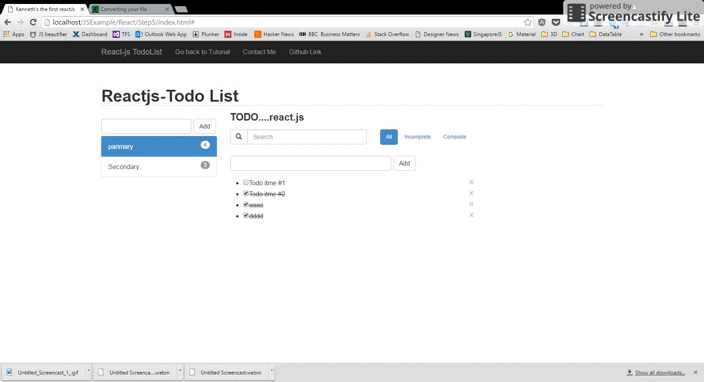
The next step will be the ability to add multiple todos. For example we might have a list that is used only for grocey lists, the other might be a list of planned blog posts or a list of the things to do todays. That’s why it’s important to have ability to sort the todos in different lists.
- TODO CATELOG FORM
- TODO CATELOG
Component 1 - ToDo Catelog Form
It contains a text field followed by a button to trigger the addition of catelog in the Todo list.
var ToDoCatalogForm = React.createClass({
getInitialState: function() {
return {item: ''};
},
handleSubmit: function(e){
e.preventDefault();
this.props.onFormSubmit(this.state.item);
this.setState({item: ''});
ReactDOM.findDOMNode(this.refs.item).focus();
return;
},
onChange: function(e){
this.setState({
item: e.target.value
});
},
render: function(){
return (
<div className="row">
<form onSubmit={this.handleSubmit}>
<div className="form-group ">
<input type='text' className="newTodoCatalogField form-control" ref='item' onChange={this.onChange} value={this.state.item}/>
<input type='submit' className="btn btn-default" style={{"float":"left","marginLeft":"5px"}} value='Add'/>
</div>
</form>
</div>
);
}
});
Component 2 - ToDo Catelog
It will show all todos list.
selectedID is the variable which will store the current todos being shown. The todos-list will update according to selectedID.
var ToDoCatelog = React.createClass({
changeTodo : function(e){
this.props.onSelected( e.currentTarget.dataset.id);
},
checkActive:function(i){
if (i == this.props.selectedID)
{
return "list-group-item active";
}
else
{
return "list-group-item ";
}
},
render: function(){
var selectedID = this .props.selectedID;
var allitems =this.props.Todos;
return <div className="list-group">
{
allitems.map(function(item,i){
var _class = "";
if (i == this.props.selectedID)
{
_class = "list-group-item active";
}
else
{
_class = "list-group-item ";
}
return(
<a href="#" key={i} data-id={i} className={_class} onClick={this.changeTodo} ><span className="badge" >{item.items.length}</span>{item.name}</a>
)
},this)}</div>;
}
});
Component 3 - ToDoApp
We will redeclare the return value of getInitialState function.
getInitialState : function(){
return {Todo:[{name:"parimary",items:[{item:'Todo itmd #1',isDone:false},{item:'Todo itmd #2',isDone:true},{item:'aaaa',isDone:true},{item:'dddd',isDone:true}
]},{name:"Secondary",items:[{item:'Todo itmd #1',isDone:false},{item:'Todo itmd #2',isDone:true},{item:'Todo itmd #3',isDone:true}
]}],filter:[{keyword:'',Status:"SHOW_ALL"}],selectedCatelog:"0"};
},
We create AddCatelog function and setSelectedCatalog function.
// Here is the Add Catelog function
AddCatelog: function(newCatalog){
var Catalog = {name:newCatalog,items:[{item:'Todo itmd #1',isDone:false}]};
var newtodo = this.state.Todo.concat([Catalog]);
this.setState({
Todo: newtodo
});
},
setSelectedCatalog: function(index){
this.state.selectedCatelog = index;
this.setState({
selectedCatelog: index
});
},
In the meantime, we also need to modify updateItems function and deleteItem function. Updating Item or Deleting Item based on the selectedCatelog.
updateItems: function(newItem){
var item = {item:newItem,isDone:false};
var newtodo = this.state.Todo;
var allItems = this.state.Todo[this.state.selectedCatelog].items.concat([item]);
newtodo[this.state.selectedCatelog].items = allItems;
this.setState({
Todo: newtodo
});
},
deleteItem : function(index){
var newtodo = this.state.Todo;
var allItems = this.state.Todo[this.state.selectedCatelog].items.slice(); //copy array
allItems.splice(index, 1); //remove element
newtodo[this.state.selectedCatelog].items = allItems;
this.setState({
Todo: newtodo
});
},
At last, We insert ToDoCatalogForm Component and ToDoCatelog Component into render function and pass items based on selectedCatelog.
render: function(){
return (
<div className="row">
<div className="col-xs-3">
<ToDoCatalogForm onFormSubmit = {this.AddCatelog} />
<ToDoCatelog selectedID = {this.state.selectedCatelog} onSelected={this.setSelectedCatalog} Todos = {this.state.Todo} />
</div>
<div className="col-xs-6">
<ToDoBanner/>
<ToDoFilter onFilter = {this.filterItem} onSearch = {this.searchItem} filter={this.state.filter}/>
<ToDoForm onFormSubmit = {this.updateItems} />
<ToDoList items = {this.state.Todo[this.state.selectedCatelog].items} filter = {this.state.filter} onDelete={this.deleteItem}/>
</div>
</div>
);
}
You should now have following screenshot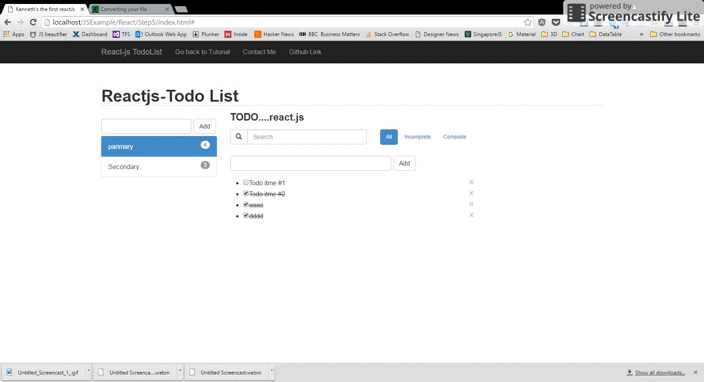
The complete working demo can be found here .
##Building a Todo app with React.js (1) - A simple todos list
##Building a Todo app with React.js (2) - Improve Component & Remove Component